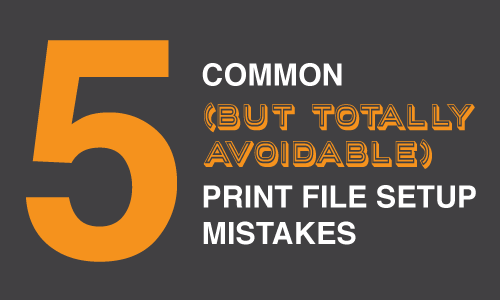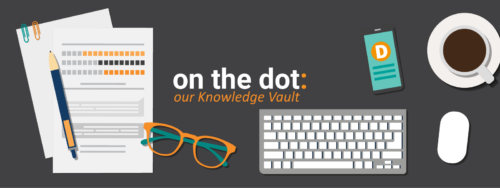The print industry has come a long way; thanks to technological advances in machinery and experts in the field, almost anything you can imagine can happen on paper. But if something goes amiss in the logistics, your planned print piece can quickly go from fab to drab. While the below five print file setup mistakes are common, they are certainly avoidable.
1. USING LOW-RESOLUTION GRAPHICS
This topic makes the top of the list because it is problem numero uno that we come across when receiving art for a print job.
All images and photography print best when created at 300ppi. Images pulled off the web often just don’t cut it when translated to print since those are usually set up at only 72ppi.
(If only we could wave our magic print wands and scale a design up in resolution for it to work well on print…but alas, we can’t – so make sure you keep an eye on those pixels per inch to avoid having to come up with a Plan B in your design!)
You can gauge how well an image will appear in print onscreen by zooming into 100% in your PDF preview.

Image source: https://www.mgxcopy.com/blog/san-diego-printing/2012/06/15/resolution-matters-design-files-at-300-ppi/
2. FORGETTING TO ADD BLEEDS
When a printed piece has color running to any edge of the paper, this technique is established by trimming off an extra margin around the design known as bleeds.
Without setting up for bleeds, a thin white strip of paper could make it onto your final print piece. To avoid this eyesore, set up your file for bleeds and make sure your bleeds are checked when you export the file to a PDF, too.

Bleed size can range depending on what type of print project you are doing, but .125 or 1/8″ is a good rule of thumb.

Don’t forget to make sure your bleeds are checked when saving your PDF!
3. SETTING UP FILES TO AN INCORRECT SIZE
Even if your art itself is set up to the correct dimensions for your final print project, if your artboard size is off, your final PDF file is going to read that artboard size. If you want your business cards to be printed at 2.5″x3″, set up your artboard for 2.5″x3″. Piece o’ cake!
When it comes to wide format printing, we need to receive that artwork in TIFF format. TIFFs are different from PDFs when it comes to the way the artboard is read. PDFs will read only the actual artboard area you set up in your file prep, while TIFFS will read…everything.
For TIFFs, the text needs to be expanded, graphics need to be carefully erased past the bleed areas, and layers need to be flattened. It takes a little extra care to make sure no straggler art is in your file from the design drafting process but it’s crucial to do in order to keep the file size as intended. On the contrary, if your background is remaining white, make sure to create a transparent box around the size of your intended piece so you don’t lose any dimensions.

The text and graphics had to be erased past the bleed marks on this piece to print the right dimensions on our wide format printer.
4. SETTING PRINT FILES UP TO RGB INSTEAD OF CMYK
Sometimes I feel like the “AI” in “Adobe Illustrator” stands for “Artificial Intelligence” because this program can have a mind of its own; it remembers what rules you set up for your last document. If you were last working on something for onscreen display, it will default to that if you don’t make sure to change it to CMYK for a print file.
I’ve caught myself missing this from time to time, and it’s a pain to have to go back and double check all your color values. It’s much easier to be cognizant of your file setup process in the first place than to have to do rework!

Phew! This print document color mode is set to CMYK.
5. NOT USING A RICH BLACK FOR BLACK GRAPHICS
Speaking of CMYK, are you setting up your black as a rich black? If you’re using Illustrator or InDesign’s standard color swatches to apply your desired colors, it can be instinctual to just click the default black (0-0-0-100.) While this isn’t a bad thing, it won’t give you a pure, rich black effect when printed. Try changing your CMYK values to something like 50-40-40-100 for a deeper black that’s still within coverage limits for a bold background.
Plot twist: keep your black text a simple 0-0-0-100 for a clean, crisp look. Combining too many color values will give the text a blurry effect because of how the colors lay on top of one another.

Use 50-40-40-100 CMYK values or similar for rich black graphics. Stay with the 0-0-0-100 CMYK values for black text, though.
THE DEVIL IS IN THE DETAILS
There are a lot of things that can go wrong when setting up a file for print – but there are also a lot of things that can go right. With a little know-how and elbow grease, your print piece will turn out great. And don’t forget: we’ve got your back just in case something slips through the cracks.